Publishing an FTP Filezilla Server with TMG
I wanted to publish a FTP Server on our internal network for some instant file transfers. I chose Filezilla as I was using windows.
Quickly configuring file transfer :
After installing filezilla,
Settings to do on Filezilla :
1. choose port you want server to be Run at Edit => Settings => General Settings => Listen on this port. Default is 21.
2. Create a User in Filezilla Server.
3. Add a home directory and give permissions.
Settings to do on TMG :
1. Firewall Policy => Right pane => Tasks => Publish non web server protocols.
2. Type name => Type internal FTP Server on which you have filezilla server installed on => Select protocol FTP Server => Click button ports => If you want to change port that TMG listens on, change the default port. => Select networks External.
3. Important : Right click on newly created FTP Rule => Select "Configure FTP" and uncheck Read Only.
Connecting from Filezilla or any other FTP Client:
Give TMG Public External ip followed by port number 21 or if you've configured any other.
Give username.
Upload data.
Refer this for help : http://technet.microsoft.com/en-us/library/cc995163.aspx
Quickly configuring file transfer :
After installing filezilla,
Settings to do on Filezilla :
1. choose port you want server to be Run at Edit => Settings => General Settings => Listen on this port. Default is 21.
2. Create a User in Filezilla Server.
3. Add a home directory and give permissions.
Settings to do on TMG :
1. Firewall Policy => Right pane => Tasks => Publish non web server protocols.
2. Type name => Type internal FTP Server on which you have filezilla server installed on => Select protocol FTP Server => Click button ports => If you want to change port that TMG listens on, change the default port. => Select networks External.
3. Important : Right click on newly created FTP Rule => Select "Configure FTP" and uncheck Read Only.
Connecting from Filezilla or any other FTP Client:
Give TMG Public External ip followed by port number 21 or if you've configured any other.
Give username.
Upload data.
Refer this for help : http://technet.microsoft.com/en-us/library/cc995163.aspx
Labels: Microsoft


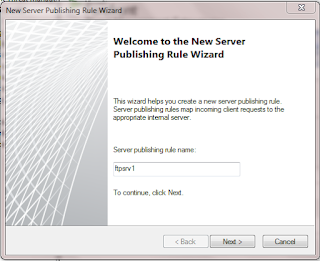






2 Comments:
Finally! The 'read only' step was the vital part I was missing.
Thanks for the excellent tip!
You should on a particularly focal level doing battling in like way solid heading, which means notice: Top Rated E-COMMERCE AGENCY in India
Post a Comment
Subscribe to Post Comments [Atom]
<< Home